Silent Installation
Travelport provides a Galileo Print Manager.net installation process that does not require user interaction, referred to as a "silent install". This topic explains this process. For the regular user-interactive process, see Installing Galileo Print Manager.net.
Galileo Print Manager.net Installation Package
The “GPM.NET.exe” file is the installation package for the Galileo Print Manager.net application. It is contained in a compressed (.zip) folder. Download the most current version of the compressed Galileo Print Manager.net installation package from the Travelport Support Website provided by your Travelport representative.
Microsoft .NET Framework
Galileo Print Manager.net is a 32/64-bit Windows application that requires Microsoft .NET Framework 4.8 as a prerequisite. The GPM.NET installation process automatically installs Microsoft .NET Framework 4.8 if it is not currently installed on the computer that hosts GPM.NET.
You can download .NET Framework 4.8 from the following locations:
Notes:
- The computer might automatically reboot at the end of the silent installation process if Microsoft .NET Framework 4.8 was automatically installed during the process.
-
If the GPM.NET installation process does not install the .NET Framework successfully, download and install Microsoft .NET Framework 4.8 from the support page provided by your Travelport representative.
Silent Installation Options
You can silently install Galileo Print Manager.net in the following ways:
- Option 1 — Automatically uses the local system account to install Galileo Print Manager.net in the default installation directory (C:\Program Files (x86)\Galileo Print Manager .NET).
- Option 2 — Automatically uses the local system account to install Galileo Print Manager.net in the installation directory you specify.
- Option 3 — Uses the network account you specify to install Galileo Print Manager.net in the default installation directory (C:\Program Files (x86)\Galileo Print Manager .NET).
- Option 4 — Uses the network account you specify to install Galileo Print Manager.net in the installation directory you specify.
Follow the installation procedure under Installation Steps for each of these options.
Installation Steps
The installation steps for each silent installation option are the same except for step 6.
IMPORTANT:
- You must run the installation process as a user with administrative privileges.
- Regardless of whether you use a local system account or a network account for the GPM.NET service, the service account must have administrative privileges. This is essential for Galileo Print Manager.net to automatically start and function when you boot, reboot, or restart your computer. For this reason, Travelport recommends that you set up a user account with administrative privileges that is dedicated to Galileo Print Manager.net use.
- Commands in the installation steps below include parameters that must be specified in all capitalized letters (specifically, INSTALLLOCATION, DOMAIN, ACCOUNT, and PASSWORD). Be careful to enter commands exactly as presented.
To perform the silent installation process:
- Double-click the compressed (.zip) folder that you obtained from Travelport.
- Extract the GPM.NET.exe file to the desired location on the computer (for example, C:\GPM.NET Install Package).
-
From the Windows Start Menu, type
cmdin the search box.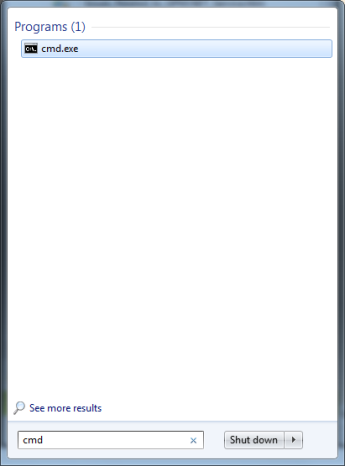
-
Right-click cmd and select Run as administrator.
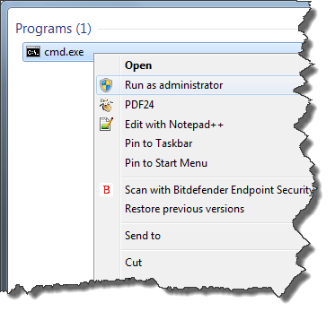
-
In the command line that appears, use the cd command to change the path to the location of the GPM.NET.exe file (for example, enter
cd \GPM.NET Install Package).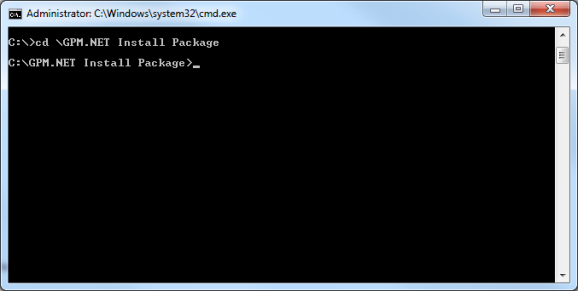
-
To run the Galileo Print Manager.net silent installation process, enter one of the following commands, as applicable.
For Option 1:
GPM.NET.exe /install /quiet /norestartFor Option 2:
GPM.NET.exe INSTALLLOCATION=installation_directory/install /quiet /norestartwhere installation_directory is the directory in which you want to install Galileo Print Manager.net.
For Option 3:
GPM.NET.exe DOMAIN=my_domainACCOUNT=my_service_accountPASSWORD=my_password/install /quiet /norestartwhere:
my_domain is the domain where your service account resides,
my_service_account is your service account with administrative privileges, and
my_password is your password for the service account.
For Option 4:
GPM.NET.exe INSTALLLOCATION=installation_directoryDOMAIN=my_domainACCOUNT=my_service_accountPASSWORD=my_password/install /quiet /norestartwhere:
installation_directory is the directory in which you want to install Galileo Print Manager.net,
my_domain is the domain where your service account resides,
my_service_account is your service account with administrative privileges, and
my_password is your password for the service account.